vscode 前端最佳配置
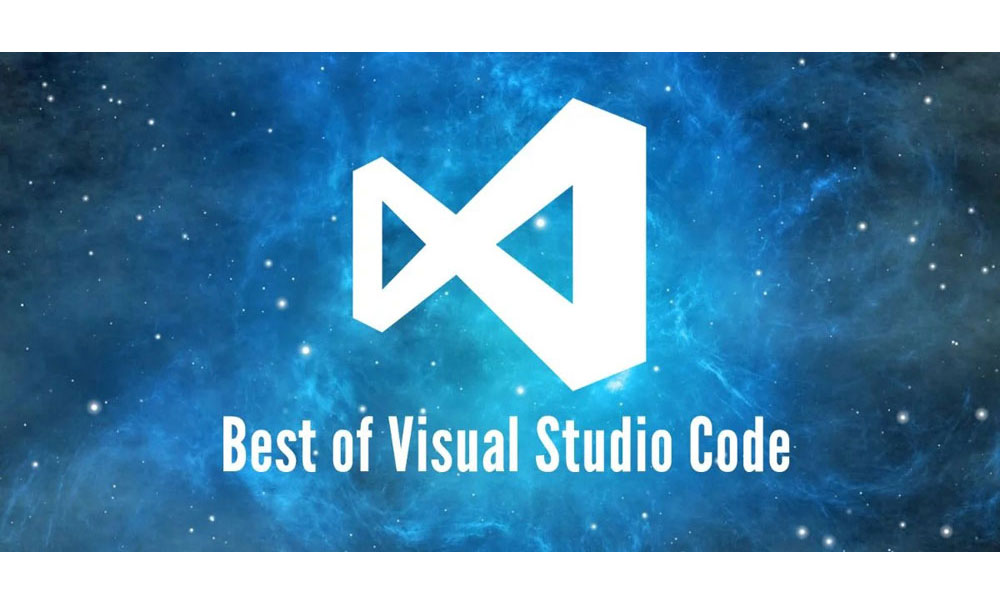
vscode前端开发的利器,安装上一些好用的插件和修改个人配置文件,更是所向披靡,开发起来快别人几条街。
下面详细解释vscode的个人配置
点击左下角的设置按钮 > 设置 > 右边栏的用户设置,修改user setting文件1
2
3
4
5
6
7
8
9
10
11
12
13
14
15
16
17
18
19
20
21
22
23
24
25
26
27
28
29
30
31
32
33
34
35
36
37
38
39
40
41
42
43
44
45
46
47
48
49
50
51
52
53
54
55
56
57
58
59
60
61
62
63
64
65
66
67
68
69
70
71
72
73
74
75
76
77
78
79
80
81
82
83
84
85
86
87
88
89
90
91
92
93
94
95
96
97
98
99
100
101
102
103{
// VScode主题配置
"search.followSymlinks": false, // 解决cpu飙到100%问题
"git.autofetch": true,
"editor.tabSize": 2,
"workbench.colorTheme": "TwoStones",
// 忽略工程打开的文件夹
"files.exclude": {
"**/.git": false,
"**/.svn": true,
"**/.DS_Store": true,
"**/node_modules": true
},
// 搜索忽略的文件夹
"search.exclude": {
"**/node_modules": true,
"**/bower_components": true
},
// 代码补全和高亮
"emmet.triggerExpansionOnTab": true, // 启用tab展开缩写
"emmet.includeLanguages": {
"vue-html": "html",
"vue": "html",
"javascript": "javascriptreact",
"jsx-sublime-babel-tags": "javascriptreact" // 在react的jsx中添加对emmet的支持
},
"emmet.syntaxProfiles": {
"vue-html": "html",
"vue": "html"
},
// eslint支持vue文件
"eslint.autoFixOnSave": true,
"eslint.validate": [
"javascript",
"javascriptreact",
"html",
"vue",
{
"language": "html",
"autoFix": true
}, {
"language": "vue",
"autoFix": true
}
],
"eslint.options": {
"plugins": ["html"]
},
// stylus格式化样式
"stylusSupremacy.insertColons": false, // 是否插入冒号
"stylusSupremacy.insertSemicolons": false, // 是否插入分好
"stylusSupremacy.insertBraces": false, // 是否插入大括号
"stylusSupremacy.insertNewLineAroundImports": false, // import之后是否换行
"stylusSupremacy.insertNewLineAroundBlocks": false, // 两个选择器中是否换行
// prettier结合vetur代码格式化
"prettier.semi": false, // 格式化去掉行尾分号
"prettier.singleQuote": true, // 格式化为单引号
"prettier.trailingComma": "all", // 尽可能控制尾随逗号的打印
"prettier.eslintIntegration": true, // 开启 eslint 支持
"vetur.validation.template": false, // v-for key报错
"vetur.format.defaultFormatter.html": "js-beautify-html", // html格式化依赖
"javascript.format.insertSpaceBeforeFunctionParenthesis": true, //函数前加空格
"vetur.format.defaultFormatter.js": "vscode-typescript", //没有下边这个 上边不生效
"vetur.format.defaultFormatterOptions": {
"js-beautify-html": {
"wrap_attributes": "force-aligned", // 属性强制折行对齐
}
},
"editor.quickSuggestions": {
"strings": true //自动显示建议
},
// sync配置
"sync.gist": "4096fae8cf25eae5babfa3aa3a71a4e7",
"sync.lastUpload": "2018-07-27T19:25:02.036Z",
"sync.autoDownload": false,
"sync.autoUpload": false,
"sync.lastDownload": "",
"sync.forceDownload": false,
"sync.host": "",
"sync.pathPrefix": "",
"sync.quietSync": false,
"sync.askGistName": false,
"sync.removeExtensions": true,
"sync.syncExtensions": true,
"git.enableSmartCommit": true,
"git.confirmSync": false,
"explorer.confirmDelete": false,
"explorer.confirmDragAndDrop": false,
"[python]": {
"editor.tabSize": 4,
},
"atomKeymap.promptV3Features": true,
"editor.multiCursorModifier": "ctrlCmd",
"editor.formatOnPaste": true,
"liveServer.settings.donotShowInfoMsg": true,
"liveServer.settings.donotVerifyTags": true,
// vue代码格式,因为vetur有bug不能代码格式,所有用beautify
"beautify.language": {
"html": [
"vue"
]
}
}
另外介绍几款超强大的插件
Settings Sync
同步vscode的插件和配置,更换电脑时就可以用之前保存好的插件和配置了
live server
开启一个服务器,代码更新页面就会自动刷新了
bookmarks
代码标签,代码标记后会保存起来,查找代码就很方便了
path Intelliense
路径提示,妈妈再也不用担心我路径写错迷路了
Bracket Pair Colorizer
括号颜色标记,很好的区分各个代码块